When your iPhone was stolen, or lost the contacts of iPhone due to no backup, what can you do for retrieving the lost contacts? After synced your iPhone, and unfortunately to notice that all your contacts on your address book had disappeared? Or we will accidently delete the phone number of our friends in iPhone contacts. Is there any way to restore lost iPhone contacts?
To solve these problems, you need the help of iPhone Data Recovery program, which is especially for users who want to scan the contents from iTunes backup file and restore to iPhone, or recover the lost contacts from iPhone directly.
It can help you to preview and recover your lost contacts, SMS, calendar, call history, notes, photos and videos selectively.
Download this free trial version below and run it on your computer.
Tutorial 1: How to Recover Contacts from iPhone Directly
Tutorial 2: How to Recover Contacts from iPhone from Backup
Let's check the step by step tutorial below.
Tutorials 1: How to Recover Contacts from iPhone Dirctly
Step 1. Connect your device to the computer
Connect your iPhone and run the iPhone Data Recovery program on your computer.
ⅰ.If you are iPhone 5S/5/4S users, the main window will appear as follows.
ⅱ.If you are iPhone 4/3GS users, you'll see the main window as follows.
After connecting your iPhone to the computer, please get into the device's scanning mode before scanning. You can follow the steps below:
1) Hold your iPhone and click the "Start" button.
2) Pressing the "Power" and "Home" buttons simultaneously for 10
seconds.
3) After 10 seconds, release the "Power" button, but keep holding "Home" for another 15 seconds.
Step 2. Preview and recover deleted contacts from iPhone
When the scan is over, you allowed to preview all found data before recovery. Mark those you want and click "Recover" button to save all the contents on your computer with one click.
Tutorials 2: How to Recover Contacts from iPhone from Backup
Step 1. Scan the backup file
Before you restore your iPhone contacts, select your device type and recovery mode. Here try with "Recover from iTunes backup file" mode.
If you only have one Apple device connected and synced with iTunes before, there would be only one device backup. Press "Start Scan" and keep going.
Step 2. Choose to rescover iPhone contacts
After the scan, all the content in the previous backup file will be display as a lists.You can preview the detail of them. Mark those you want and click the "Recover" button to save it on your Computer.
Step 3. Transfer contacts to Your iPhone
Since the contacts exist on your computer in a .vcf file. You only need to import it into the Apple or Window Address Mail, and then transfer it to your iPhone via iTunes. And then you have restored your contacts successfully.


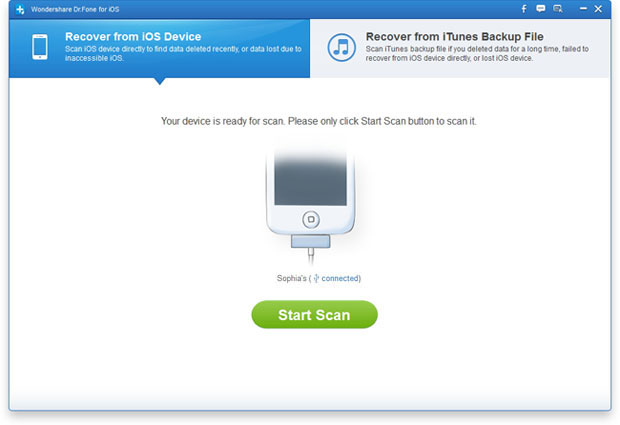
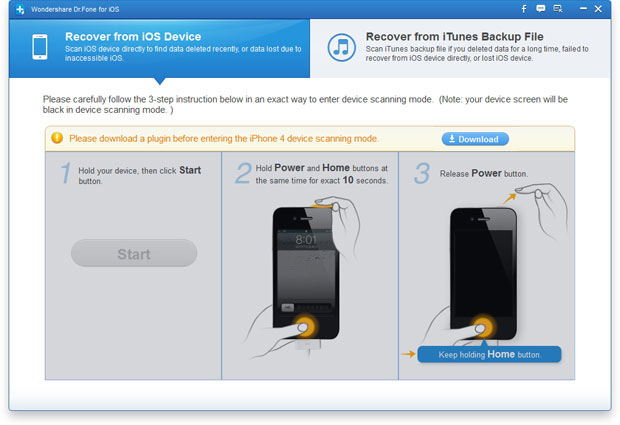
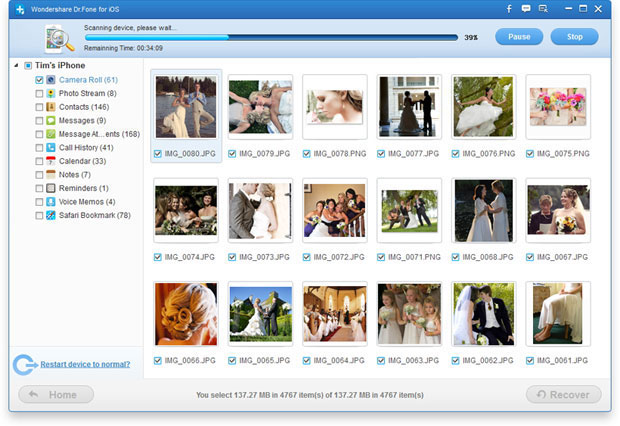
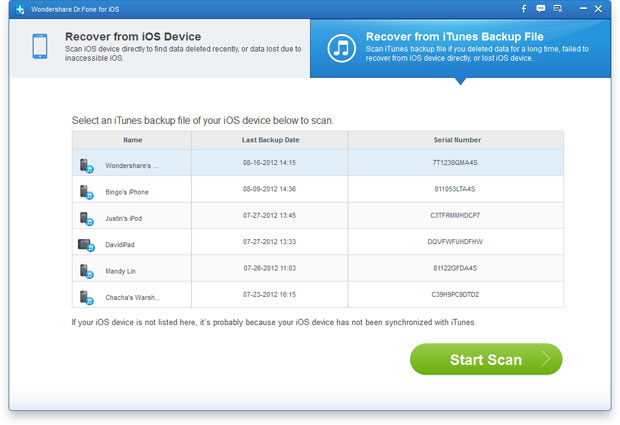
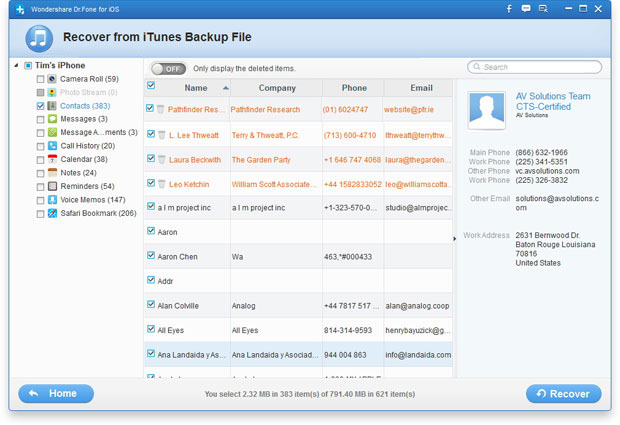
No comments:
Post a Comment