You can follow this tutorial to backup all kinds of iPhone data including text messages, pictures, videos, contacts, voicemails, calendar, music, etc. as well as recover them once they are lost by mistake.
Tutorial 1: How to Backup Photos Directly from iPhone
Tutorial 2: How to Backup Photos from iTunes
Download the free trial version below to have a try.


Tutorial 1: Backup Photos Directly from iPhone
Step 1. Connect your iPhone to your computerRun the iPhone Data Recovery program and connect your iPhone to the computer, you will see the interface as follows:
Step 2. Download a plug-in separately for your iPhone 4/3GS
For iPhone 4/3GS, you should download a plug-in before scanning your iPhone for deleted pictures. The plug-in will show up once the iPhone is connected. Just click the "Download" button. After downloading it, you will get the following window:
Step 3. Scan your iPhone
Before you perform recovery, iPhone 4/3GS need to enter the system of your iPhone(other types of iPhone can skip this steps). Follow the steps below:
1. Hold your device and click "Start".
2. Press the "Home" and "Power" buttons at the same time when you click "Start",and hold them for exactly 10 seconds.
3. When 10 seconds is over, release the "Power" button and keep pressing the "Home" button for another 15 seconds.
When you enter the system successfully, you will see the scanning window as follows:
Step 4. Preview, backup and recover photos from iPhone
After the scan, you can see all the found photos in camera gallery, to preview your photos, you can choose "Camera Roll" or "Photo Stream". You will see not only the deleted ones but also the remained ones are displayed here. Mark those photos you want and save them on your computer by clicking "Recover" button.
Tutorial 2: Backup Photos from iTunes
Step 1. Choose iTunes backup and scan itAfter running the iPhone Data Recovery program on your computer, choose "Recover from iTunes Backup File" option. Then, you'll get the interface below. Choose the latest iTunes backup of your iPhone, and click "Start Scan".
Step 2. Recover and backup deleted iPhone photos
After the scan, you will find all founded data are listed in order. You can preview they one by one and then mark those you want and click "Recover" to save them on your computer.
Done!
Note: If you want to transfer your data between iPhone, iPad, Android and Nokia, you can get the help with Mobile Transfer tool.
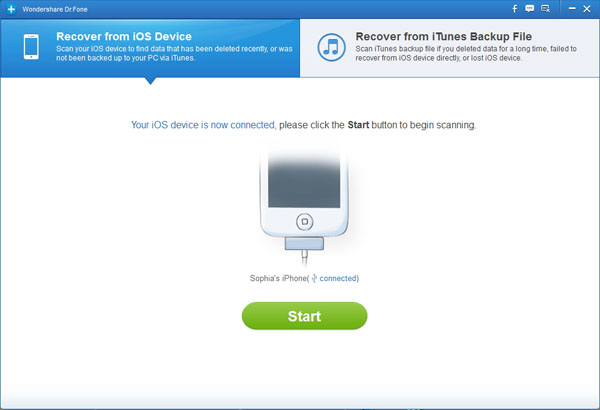
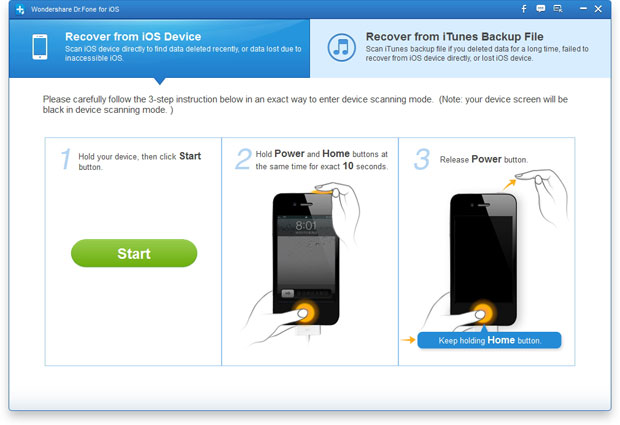
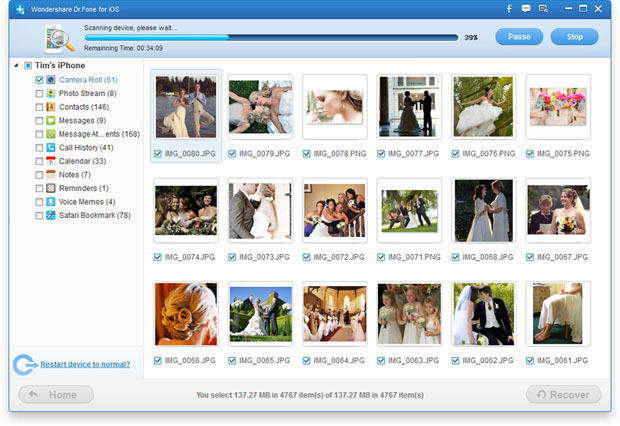
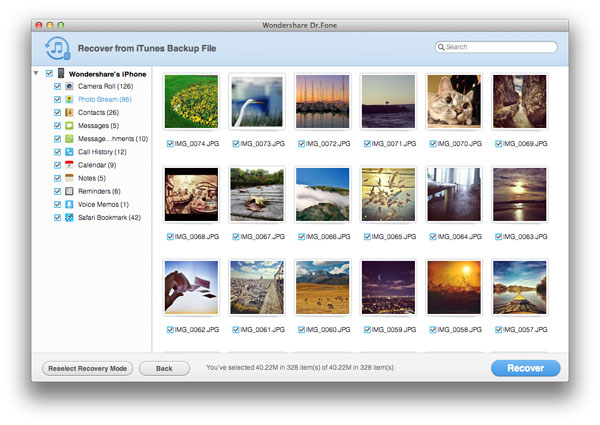
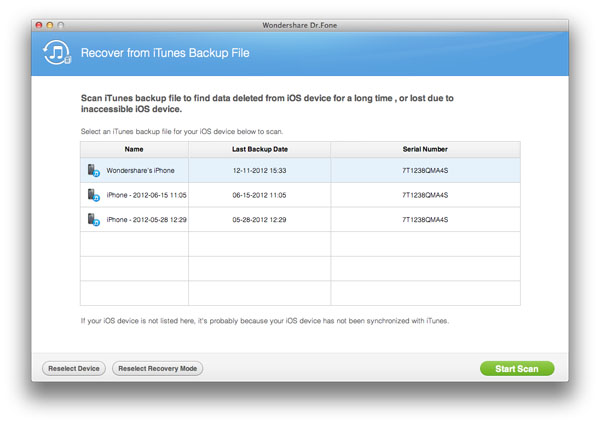

No comments:
Post a Comment