Don't worry! NO matter what the problem is, iOS Data Recovery software can recover your data, including SMS, picture, movies, contacts, call history and more! To recover your data, you have two simple way: to recover data directly from the iOS device and to recover previous files by extracting it from iTunes backup!


You can follow the detailed steps of this article to recover your SMS from iphone. Moreover, you can use the same method to recover your other data.
Tutorial 1: Recover Deleted SMS from iPhone
Tutorial 2: Restore iPhone SMS from iTunes Backup
Download the free trial version below to have a try. Choose the right version for your computer.
Tutorial 1: How to Recover Deleted SMS from iPhone
Step 1. Connect your device to computer
After downloaded and install the iOS Data Recovery program on your computer, launch it and connect your iPhone to your computer. the interface for iPhone 5S/5/4S and iPhone 4/3GS will be different. You will see the interface as follows:
If you are iPhone 5S/5C/5/4S users, you will see only a "Start Scan" button on the interface. Please click the "Start Scan" button to scan your iPhone.
Step 2. Enter the system scan your iPhone
For iPhone 4/3GS, you will see the following main interface. Before the recovery, you need to get into the system of your iPhone. You can follow the steps below:
1. Hold your iPhone and click the "Start" button.
2. Pressing the "Power" and "Home" buttons simultaneously for 10 seconds.
3. When 10 seconds is over, release the "Power" button, but keep holding "Home" for another 15 seconds.
For iPhone 5S/5C/5/4S users, you'll see this scanning window immediately after clicking the "Start Scan" button when you entered the system.
Step 3. Preview and recover SMS
When the scan is over, all found data are displayed in categories, like camera roll, photo stream, photo library, contacts, messages, message attachments, call history, calendar, notes, reminders, voice memos and safari bookmark. You can preview full contents of all of them one by one.To recover your iPhone SMS, choose "Messages" to preview the detailed content. Then choose those you want and save them on your computer by clicking "Recover" button.
Note: Data found here includes deleted data and those still on your iPhone. If you only want get back your deleted ones, you can refine the scan result by using the slide button at bottom to "Only display deleted items".
Tutorial 2: How to Restore SMS from iTunes Backup
Step 1. Choose iTunes backup and scan it
After installing and launching the program, run to "Recover from iTunes Backup File" and you'll see the following interface. All your iTunes backup files have been found and displayed. Choose the one for your iPhone and click "Start Scan".
Step 2. Preview and recover iPhones SMS
After finishing the scanning, all the content contained in the backup file will be extracted and displayed as a list. Before perform the recovery, you can preview the detailed content carefully. Check the "Messages" option and click "Recover" to recover all the SMS on your computer in a click.
More information:
How to Restore iPhone from iTunes Backup
How to Backup Text Messages on iPhone
How to Print Text Messages from iPhone
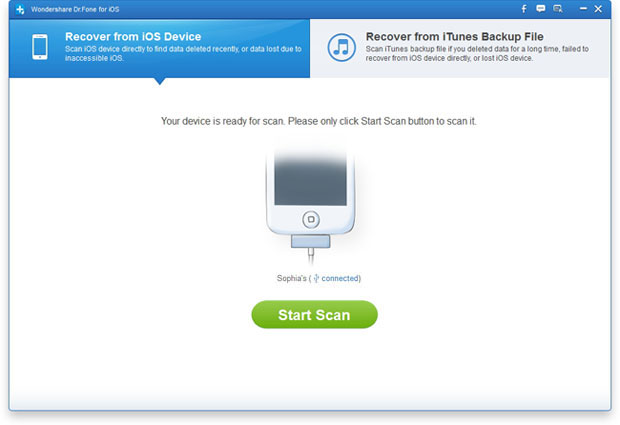
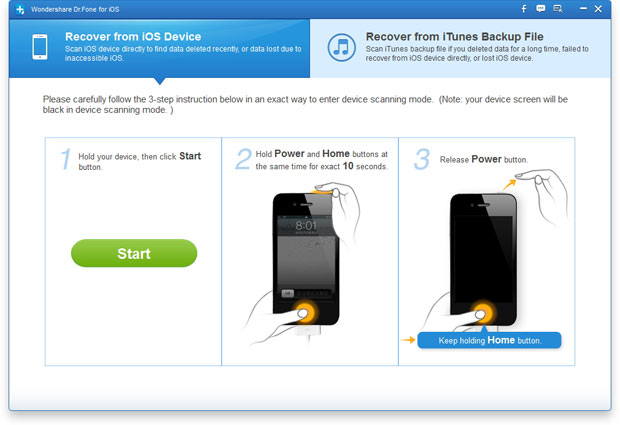
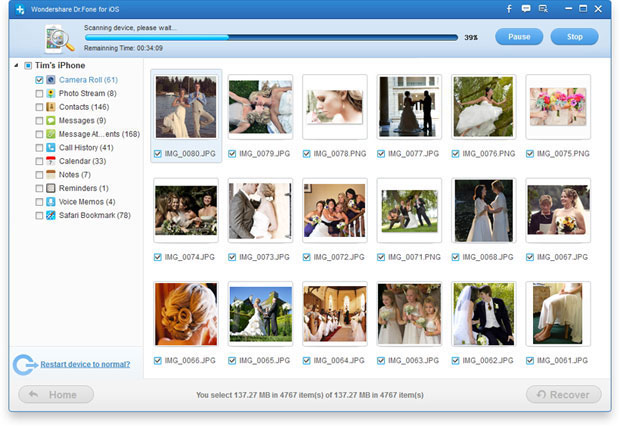
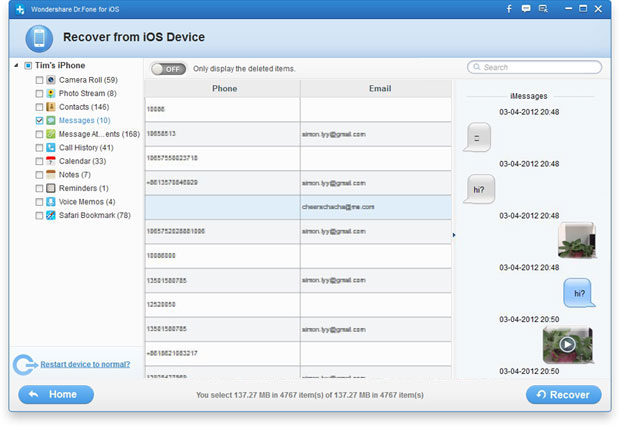
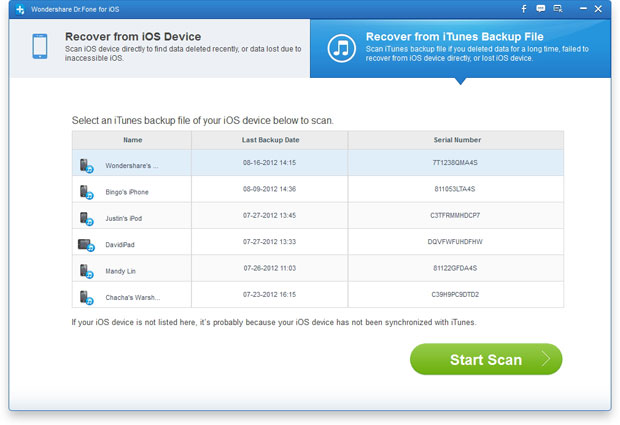
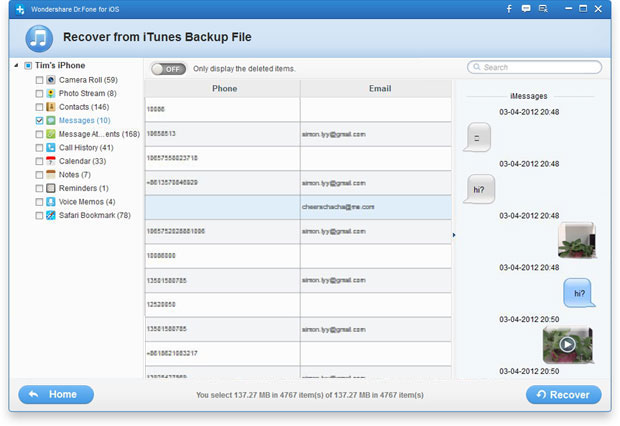
How to recover deleted text messages from iPhone 5s
ReplyDeleteHello,
DeleteThank you for support.
There are three kinds of recovery mode to recover deleted data from iPhone: to recover data directly from the iOS device and to retrieve previous data by extracting it from iTunes and iCloud backup!
You can learn more information by the detail as below:
How to Retrieve Text Messages from iPhone without iTunes
How to Retrieve Deleted iPhone Text Messages on Mac