iPhone Data Recovery provides you two ways to recover lost data on iPhone: directly scan your iPhone and extract the iTunes backup file of your iPhone.
Tutorials 1: Recover Lost Data from iPhone Directly
Step 1. Connect your iPhone to computer and scanI. For iPhone 5S/5/4S users
You will see only a "Start Scan" button on the main window. After connecting your iPhone, click the "Start Scan" button to scan your iPhone. You'll see this scanning window immediately after clicking it.
II. For iPhone 4/3GS users
After connecting your device to the computer, please get into the device's scanning mode before scanning.
1) Hold your iPhone and click the "Start" button.
2) Pressing the "Power" and "Home" buttons at the same time for 10 seconds.
3) When 10 seconds is over, release the "Power" button, but keep holding "Home" for another 15 seconds.
Step 2. Preview and recover lost data from iPhone
After the scan, all found data are displayed in categories, such as camera roll, photo stream, contacts, messages, message attachments, call history, calendar, notes, reminders, voice memos and safari bookmark. You can preview them one by one. Mark those you want to recover and click "Recover" button to save them on your computer
Note: Data found here includes deleted ones and those still on your iPhone. If you only want back your deleted ones, you can refine the scan result by using the slide button at bottom to only display deleted items. Choose them and click "Recover" button to recover them.
Tutorials 2: Recover Lost Data from iTunes Backup
Step 1.Select the suitable device typeRun the iPhone Data Recovery program on your computer, and you will get the following interface. Choose the device type for yours.
Note:Do not connect and sync your iPhone with iTunes during the progress, or your iTunes backup will be updated and your previous data will be overwritten.
Step 2.Choose a recovery mode
You will see two recovery modes: one is recovering data from iTunes backup files, the other is scanning your iPhone for previous data directly.
Note: You need to connect your iPhone to the computer if you choose the second one, while if you choose the first one, you needn't.
Step 3.Extract iTunes backup or scan your iPhone
Let's try "Recover from iTunes Backup File". Select the wanted backup file records and continue to scan.
Step 4.Preview and perform iPhone data recovery
When finishing the scanning, all the backup file are displayed as a list. You are able to preview the detail and mark the data you want to get back by click "Recovery" button.
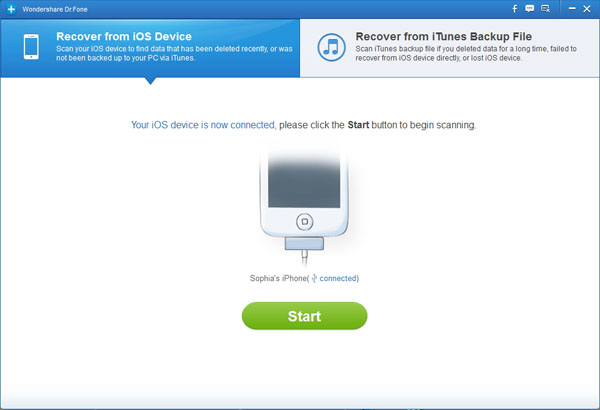
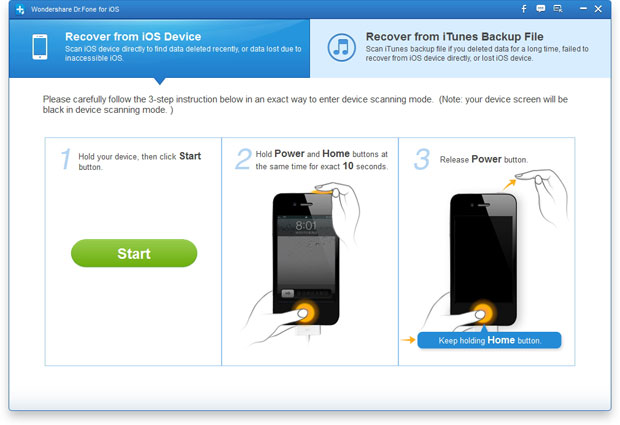
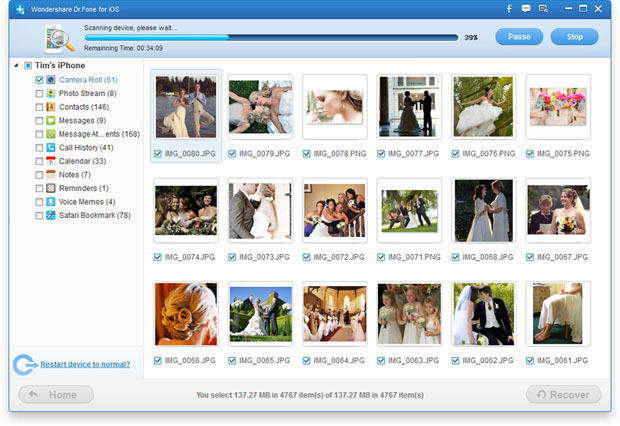
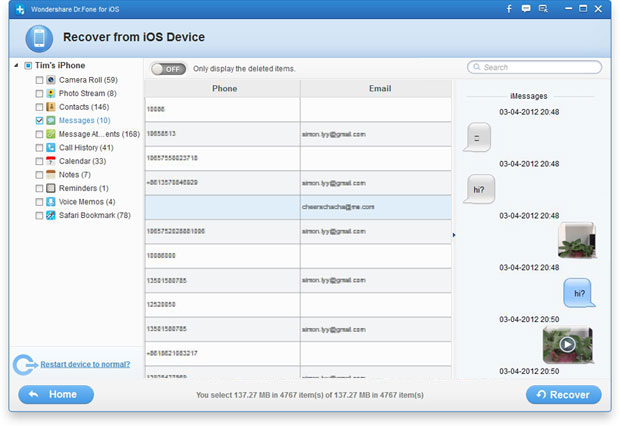
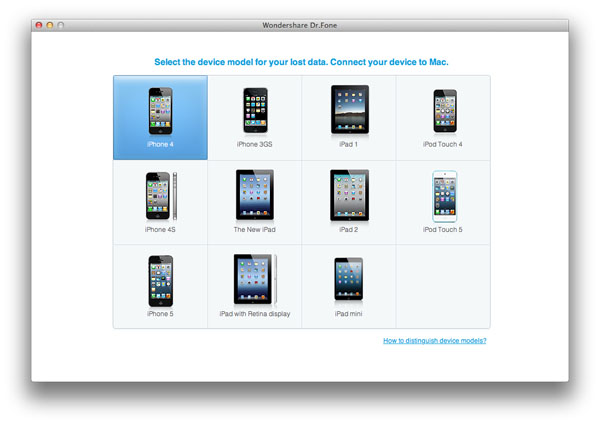
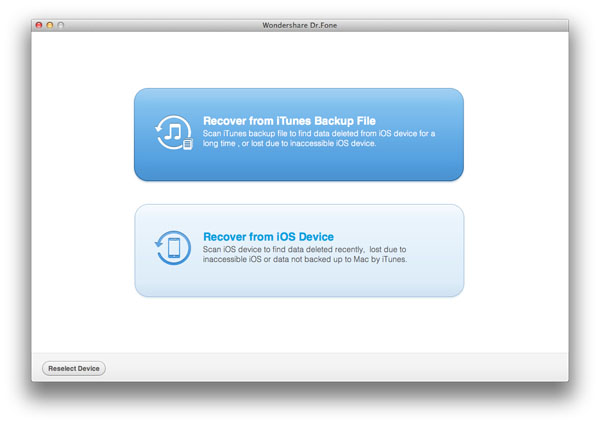
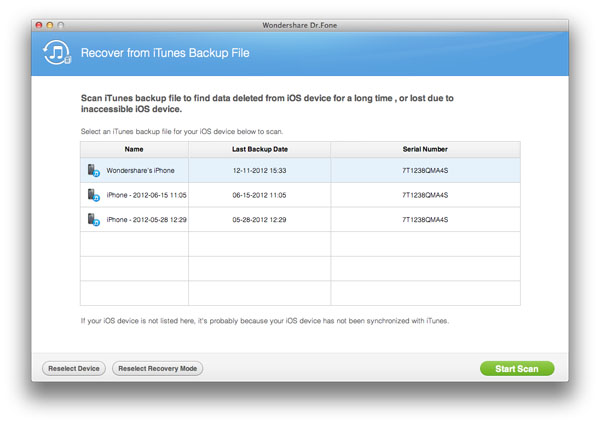
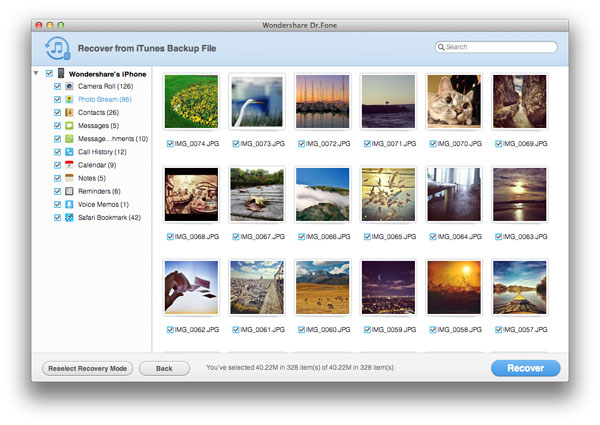
No comments:
Post a Comment