iOS Data Recovery is a professional software to provide users effective ways to recover iPhone iPad iPod lost or deleted data including photos, videos, calendars, contacts, notes, etc.
No matter which way you choose, you can use iOS Data Recovery (Mac) or iOS Data Recovery (Windows). You can use them to recover deleted photos from iPhone in both ways.
Tutorial 1: How to Recover Deleted Photos from iPhone Directly
Tutorial 2: How to Recover Deleted iPhone Photos from iTunes Backup
Download the free trial version below to check your deleted photos before you retrieve them.
Tutorial 1: How to Recover Deleted Photos from iPhone Directly
Step 1. Connect your iPhone to your computer
Connect your iPhone to your computer and run the program.
Step 2. Download a plug-in separately for your iPhone 4/3GS
Before scanning your deleted data, you should download a plug-in. The plug-in will show up once the iPhone is connected. Just click the "Download" button. After downloading it, the window will show as follows:
Step 3. Enter the phone's system and scan your iPhone
Before you perform recovery, you ought to enter the system of your iPhone. Please follow the steps below:
1. Hold your device and click "Start".
2. Press the "Home" and "Power" buttons at the same time,and hold them for exactly 10 seconds.
3. When 10 seconds is over, release the "Power" button and keep pressing the "Home" button for another 15 seconds.
When you enter the system successfully, your data will be automatically scanned as follows :
Note: If you are iPhone 5S/5/4S user, you don't need to enter DFU mode yourself, just skip this step.
Step 4. Preview and restore deleted photos from iPhone
After the scan, you can see all the found photos in camera gallery, to preview your photos, you can choose "Camera Roll" or "Photo Stream".You can preview and mark those you want, and click "Recover" to save them on your computer.
The photos to be selected are not only the deleted ones but also the remained ones. If you only want to recover those deleted pictures, you should refine the result by turning on the button.
Tutorial 2: How to Recover Deleted iPhone Photos from iTunes Backup
Step 1. Choose iTunes backup and scan it
After the iPhone Data Recovery program on your computer, choose "Recover from iTunes Backup File" option. Then, you'll get the interface below. Choose the latest iTunes backup of your iPhone, and click "Start Scan".
Step 2. Recover deleted iPhone photos
After the scann, all founded data are in order. You can preview the detail and choose those you want and click "Recover" to save them on your computer with a click.
More information:
How to Retrieve Text Messages from iPhone on MacHow to Recover Photo Video from iPhone on Mac


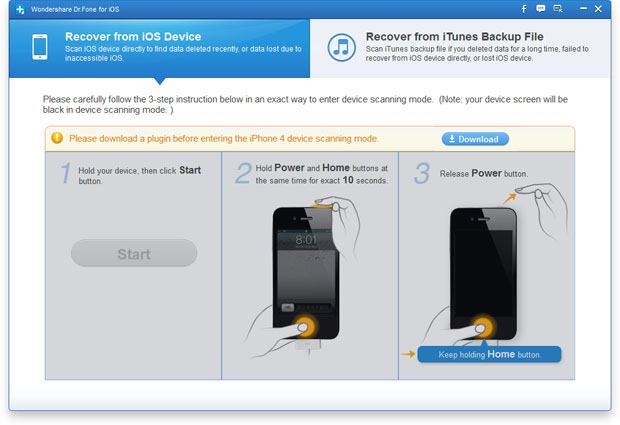
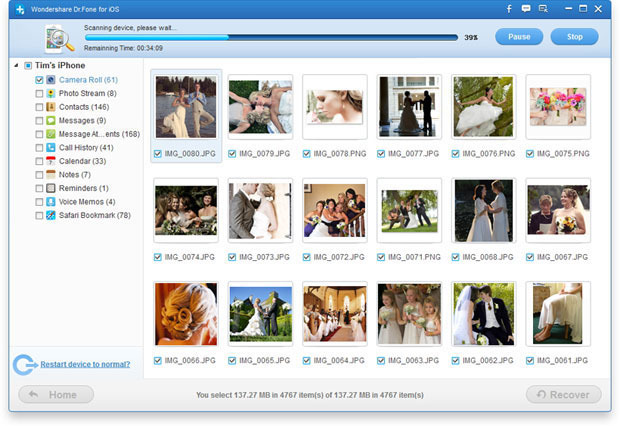
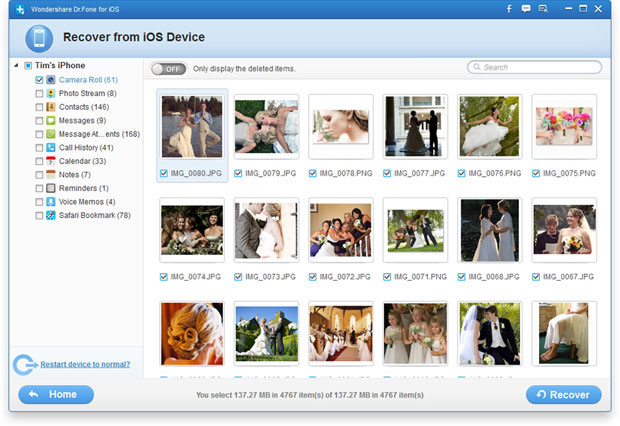
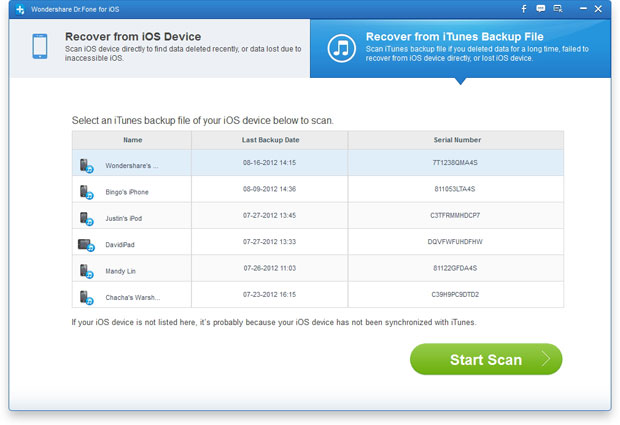
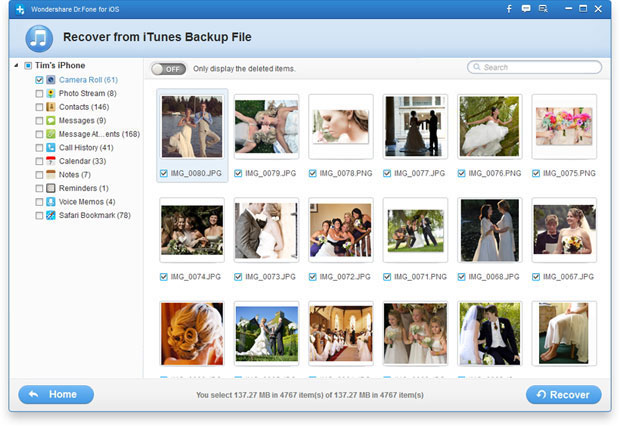
Really, a good site to learn how to recover deleted pictures from iPhone. Here I got a strong hope and finally succeeded in recovering my all deleted pics from iPhone.
ReplyDelete