Here are two solutions for you to recover your iPhone data, including videos, photos, contacts, messages and more with the help of iPhone Data Recovery tool.
This iPhone Data Recovery program can help you to recover the deleted videos on iTunes backup, as well as previous text messages, photos, calendar, call history and notes.
Part 1: How to Restore iPhone Videos from iTunes Backup
Part 2: How to Recover Deleted Videos from iPhone Directly


Part1: How to Restore iPhone Videos from iTunes Backup
Step 1. Choose your iTunes backup and extract it
When Running the iPhone Data Recovery program on your computer, click "Recover from iTunes Backup File" on the top, and all your iTunes backup files will be found and displayed. Choose the one for your iPhone and click "Start Scan" button to extract it.Note: The number of backup files you get here depends on how many Apple devices you've synced with iTunes before.
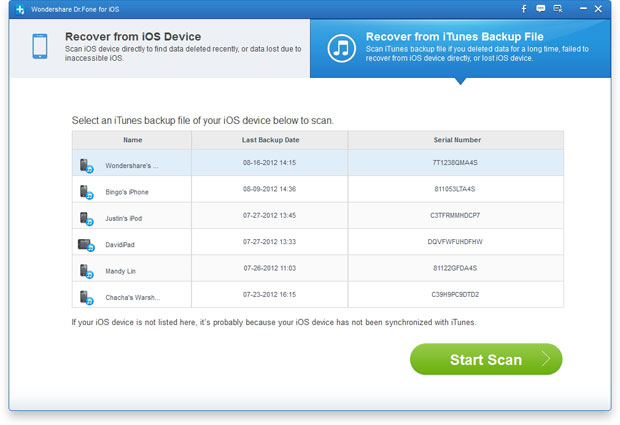
Step 2. Preview and recover your lost iPhone video from iTunes
After the scanning, all of the backup content are extracted and also displayed. You can find your videos in your CameraRoll. Mark those data you wanted and click "Recover" button at the bottom to save them all on your computer with one click. In order to avoid losing your iPhone video, it is of great important and useful to do immediate backup. Each time when you shoot videos with your iPhone, don't forget to backup them on your computer first.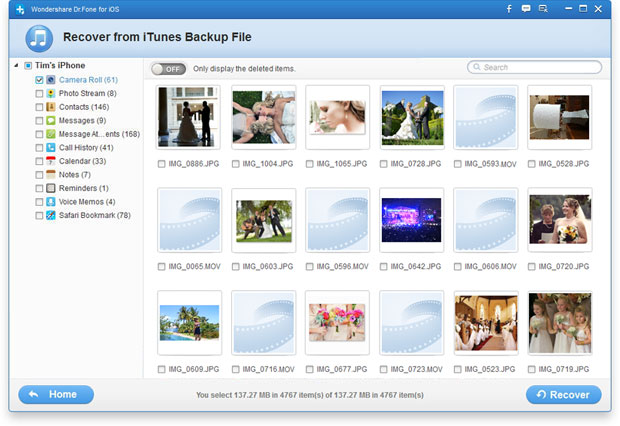
Part 2: How to Recover Deleted Videos from iPhone Directly.
Step 1. Launch the program and connect your iPhone to the computer
Download, install and run the iPhone Data Recovery on your computer, and use with a digital cable to connect your iPhone to the computer. A window as follows will appear when your iPhone is detected. Click "Download" to get a plug-in, and then keep moving.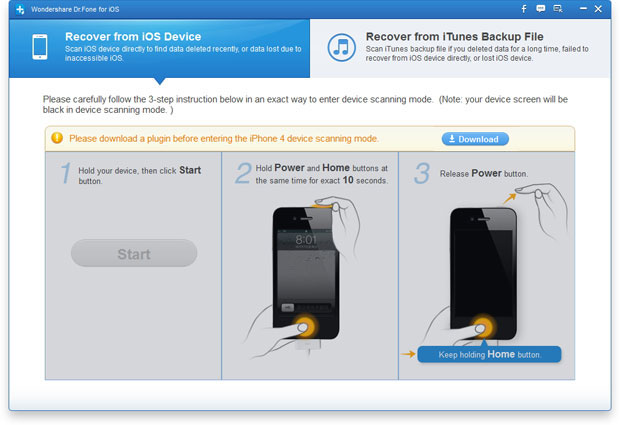
Step 2. Start scanning your iPhone
Before scanning your iPhone, you need to enter the scanning mode by following the guide below:- 1. Click the "Start" button on the program's window and hold on the iPhone in your hand.
- 2. When you clicked the "Start" button, press "Power" and "Home" buttons on your phone simultaneously for 10 seconds.
- 3. When 10 seconds have passed, release the "Power" button right away, but keep holding the "Home" button for another 15 seconds. After that, the program will automatically scan your iPhone for lost video and other data.
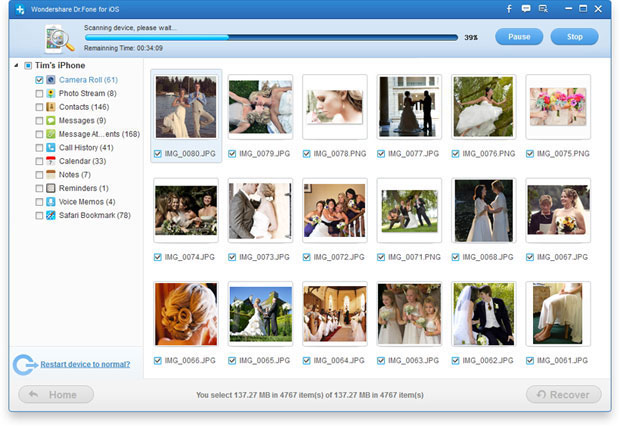
Step 3. Recover deleted iPhone videos
When the scan is over, the whole backup content are extracted and displayed. Check the video and click "Recover" on the top menu to store it on your computer. Sign those you want and click the "Recover" button at the bottom to save them all on your computer with one click.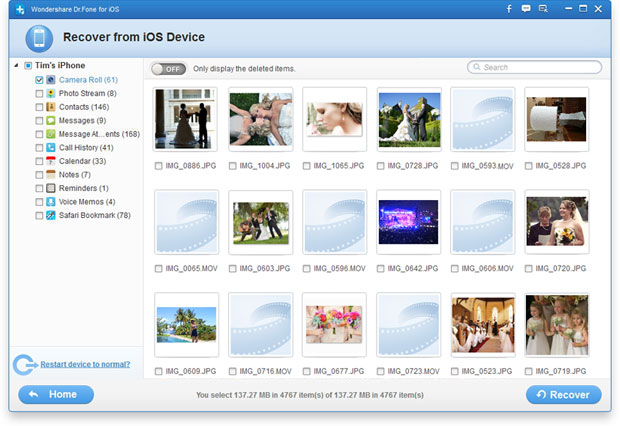
Note: Apart from recovering deleted data from your iPhone, iPhone Data Recovery can also export the data still on your iPhone. If you only want back your deleted ones, you can refine the scan result by using the button on the middle-top of the window to only display deleted items.
Now, download this powerful program to have a try!
Moreover, you can transfer data between iPhone, iPad, Android and Nokia with the help of Mobile Transfer.
No comments:
Post a Comment