If you deleted your important data like photos, contacts, notes from your iPad accidentally, how to recover iPad data without iPad? Is there any way to get lost data back? Yes, with the help of iPad Data Recovery, you can retrieve data from iPad directly.
As we know, many recovery programs in the market allows you to scan and recover data from iPad directly. Here, you can get the help of iPad Data Recovery (Mac) or iPad Data Recovery (Windows). You can recover photos, contacts, messages, call history, calendar, notes, Safari bookmarks, etc. from iPhone 3GS/4, iPad 1 and iPod touch 4; or you can restore messages, contacts, call history, calendar, notes, reminders, Safari bookmarks from iPhone 4S/5/5s, iPad 2, The new iPad, iPad with Retina display, iPad mini and iPod touch 5.
Now, you can download and install the free and trial version as below.


Note: You can get back all your data mentioned above for any iOS devices, if you have iTunes/iCloud backup.
How to Recover iPad Data Without iTunes Backup
Step 1. Launch the program and connect your device to the computer
After launch the iPad Data Recovery program on your computer and connect your iPad to it via USB cable. Then you'll get the main interface as below after it's detected.
For iPad with Retina display, iPad mini, The new iPad and iPad 2:
Step 2. Begin to scan your iPad
This step you can click Start Scan directly to scan your iPad with Retina display, iPad mini, The new iPad and iPad 2. For iPad 1 user, please follow the guide as below to get into the scanning mode.
1). Hold your iPad and click the Start button.
2). Press Power and Home buttons on the iPad at the same time for exactly 10 seconds.
3). After 10 seconds, release the Power button, but keep pressing the Home button. When another 10 seconds is over, you'll successfully got into the system and you can release the Home button now.
After you got into the scanning mode, the iPad Data Recovery will begin to scan your iPad automatically.
Step 3. Preview and restore lost data from iPad
When the scan is over, you are allow to preview the detail of those data found by the program. Mark the data you intend to get back and click Recover button to save them all on your computer with one click.
Note: Data found here includes what you have deleted and those data still on your iPhone now. You can choose to slide the button Only display the deleted items to view your lost data.

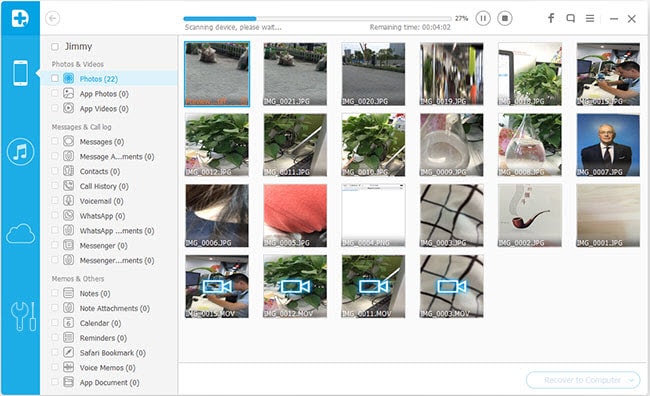
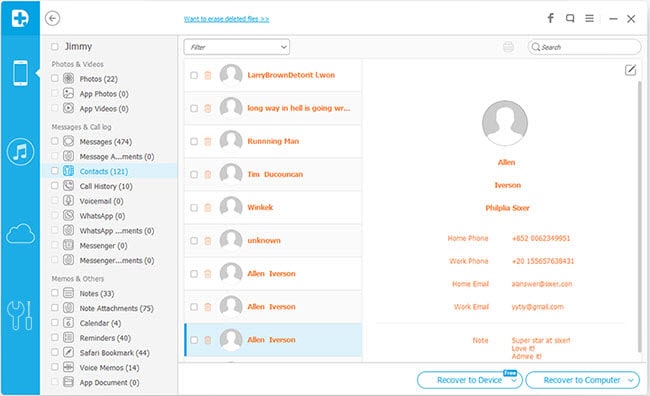
No comments:
Post a Comment